Adventures in Brogramming Born, Raised and Grinding Proudly in Toronto, Ontario, Canada
Monday, December 23, 2013
Linux Mint Petra 16 Triple Monitor / Dual Monitor Configuration with ATI Radeon 6950
Hi,
Spent a couple hours configuring a fresh Linux Mint installation for triple monitors. I have a DVI, HDMI and mini-Display Port (active) connectors for my ATI card.
It was actually rather simple. After wading through many forum posts and doing some experimentation I found the answer (alas I did many reboots and reinstalls, so the forum post is lost). There is one simple trick at the end that makes this work but I thought I would post the whole process.
First, install the proprietary fglrx-updates video driver. This is through Menu -> Administration -> Driver Manager.
Next, reboot the computer. After you reboot the computer, you can check if fglrx-updates is being used by running this in the terminal :
sudo lspci -v | grep VGA -A 10
You should get output similar to the below (Kernel driver in use: fglrx_pci)
Next run the ATI control panel. Do this through the terminal. Make sure to cd into the correct directory first so amdcccle creates/modifies the correct xorg.conf
cd /etc/X11/
sudo amdcccle
Do not click the shortcut. It doesn't run properly with SUDO permissions.
Now that you have the ATI control panel (it should say superuser mode on the toolbar) go to the Display Manager.
In the Display Manager, select the multi-display desktop with each of the three monitors. Then, rearrange the displays so they are in the correct order by dragging and dropping the monitor boxes.
Hit apply. You should see the 3 monitors as different displays.
The next part was unique to me. The center monitor had a much smaller picture. This is due to overscan/underscan settings. This can be set under the appropriate menu on the left hand side under adjustments.
Now, the next part that makes no sense at all (but apparently works). Exit the ATI control panel. Go to Menu -> Preferences -> Monitor. In order for the ATI settings to save betweeen reboots, you must open the Monitor menu, click the appropriate settings, uncheck the "same image on all monitors" box and hit apply (after of course rearranging the monitors). Basically you must duplicate the work you did in the ATI control panel in this dialog box.
Now, restart the computer.
If all went well, the settings will have saved and you will have three monitors with separate images using the ATI driver. Congratulations.
One final step. The menu bar may or may not be on the wrong monitor. Right-click the menu bar and go to properties, then uncheck "Expand".
Once you uncheck expand, you can then move the menu bar to the correct monitor by dragging it by its edge. Re-expand after the menu bar is on the correct monitor.
That's it. Good luck.
Subscribe to:
Post Comments (Atom)





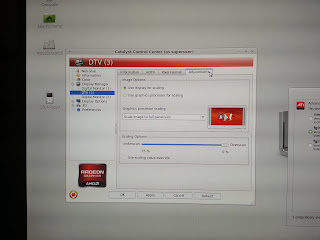


No comments:
Post a Comment